Change folder attributes with Attribute Manager
|
|
Flexible changing of the file's attributes, date and time stamps. |
Haw to Change folder attributes
Source folders:
folder name Attr
folder01 --a-
folder02 --a-
folder03 --a-
folder04 --a-
folder05 --a-
Step 1:
Select folders in list view, use Ctrl button with mouse click to select
more then one folder. If you want to select all folders click select all in the menu
[File], or click button select All (![]() )
on the tool bar. If you need unselect all folders, click unselect all in the menu
[File], or click button unselect All (
)
on the tool bar. If you need unselect all folders, click unselect all in the menu
[File], or click button unselect All (![]() )
on the tool bar.
)
on the tool bar.
| Note: To view, select folders you must set show folders option in the preferences dialog. |
Step 2:
Set attributes (Read-only - grey, Archive - unset, Hidden - grey, System - grey), set them, like on the picture:
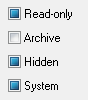
Step 3:
Click menu [File] change folder attributes, or click change folder attribute
button (![]() )
on the tool bar.
)
on the tool bar.
Result:
folder name Attr
folder01 ----
folder02 ----
folder03 ----
folder04 ----
folder05 ----
| www.miklsoft.com |
Term of use
Privacy Policy
|

